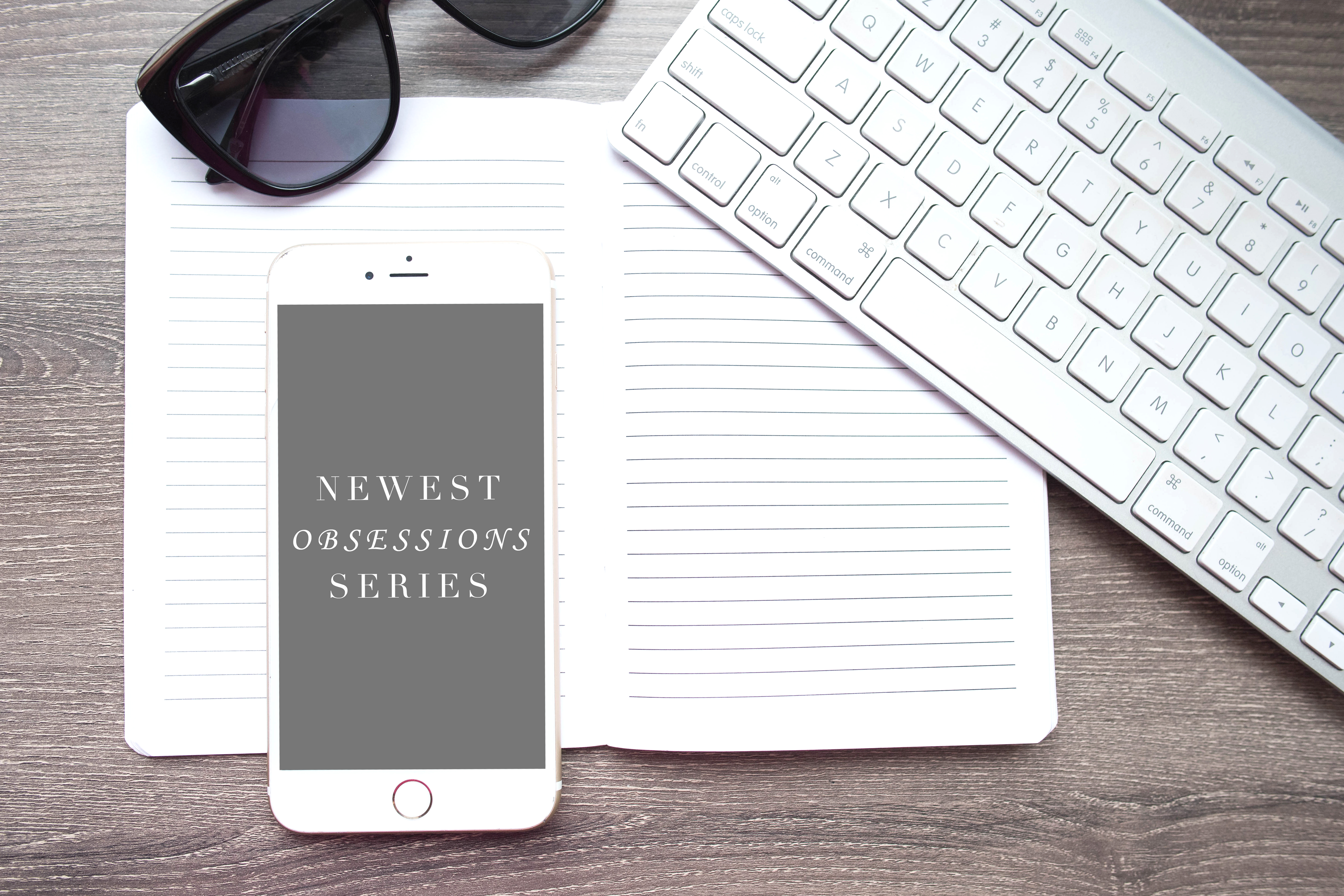Hi friends!
There is a new series on the blog and it’s called Newest Obsession! Throughout this blog series, I will share …well, my newest obsessions!
I’ll not only be sharing about the things that I’m loving right now, but also the things I’ve found over the years that bring a little happy to my life! Some of these things you may know about already and some you may not, so I hope that you can either confirm their awesomeness or be surprised by something new!
I want to begin this series by talking about a tool that I use for quick and easy unsubscribing! You know all of those email newsletters that you get signed up for? Maybe you ordered something from Target once upon a time, put your email into a Kate Spade sign up box so you can get a discount on your purchase, or wrote your name down at your local boutique to receive updates. Do you want to see those emails every single day? Do you even shop at that store anymore? If you’re like me and have moved around a lot in the past 5 years, you probably have your email signed up for all sorts of newsletters that you never even look at!
So if you get 50 emails or more a day, are constantly annoyed at seeing emails from stores you never even shop at, or just want a more organized email inbox, you’re definitely going to want to check out Unroll.me!
When you go to unroll.me you will be brought to the main page where you’ll sign up to get started. Did I mention that this is TOTALLY FREE!!??
The next step is to log in (if you already have an account) or to sign up with a new account.
Once you’ve signed up, it tells you exactly how many newsletters you’re subscribed to in your inbox currently, which ones are new since the last time you logged in, which ones you’ve unsubscribed to (since you started unroll.me), and which ones are in your rollup!
To Unsubscribe: Just click on the X next to “unsubscribe” to unsubscribe to the associated newsletter! It’s that simple!
To Keep: To keep your subscription to the associated newsletter you can either click the check mark next to “Keep in inbox” OR what I prefer doing, is to just leave it alone. Nothing will happen to the subscription if you just leave it there and it’s one less step to a more organized inbox! 🙂
As I mentioned before, you can add the newsletter to a rollup! Which is actually really cool. This basically means that you can add several newsletters into a single email instead of having them come in separately. This is great for when you want to keep up with the emails or briefly skim them, but you don’t want to have to go through them all individually. For example, I want to check out the deals that Groupon is having this week, look at my American Airline mileage, and keep up with my banking statements, but I would rather not have to check 3 emails to see all of this information. Add it to your roll up, and you can quickly see those deals, see if they’re interesting, and then move on.
I’m all for having 1 email instead of 5!
So what are you waiting for?! Sign up for Unroll.me … Go get yourself an organized, stress-free email inbox! I hope you love it as much as I do!